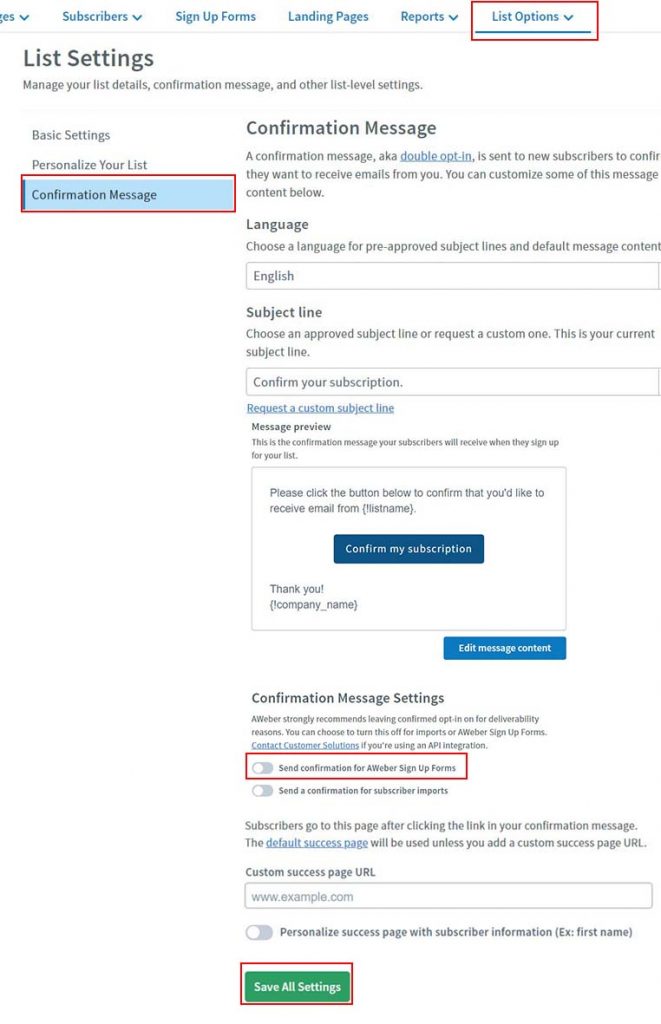Aweber Integration
Fast Aweber Overview
Fast Aweber allows you to seamlessly integrate your WordPress website to Aweber. Aweber is an email marketing app that allows you to create a mailing list and capture data onto it alongside design newsletters which can be sent to the subscribers on your list.
By using Fast Aweber with FastMember products, you can create dynamic email lists and keep track of your subscriptions. It also lets you incorporate Fast Tags so classifying them and automating is easier.
How to install and connect Fast Aweber with the Aweber account
Installing the Fast Aweber add-on is as easy as installing any other add-on on FastFlow. The steps below will guide you on installing Fast Aweber and connecting the installation with your Aweber account.
Step 1
Navigate to the FastFlow add-ons page and click on the Free tab. Click on the Install Now button under the Fast Aweber.
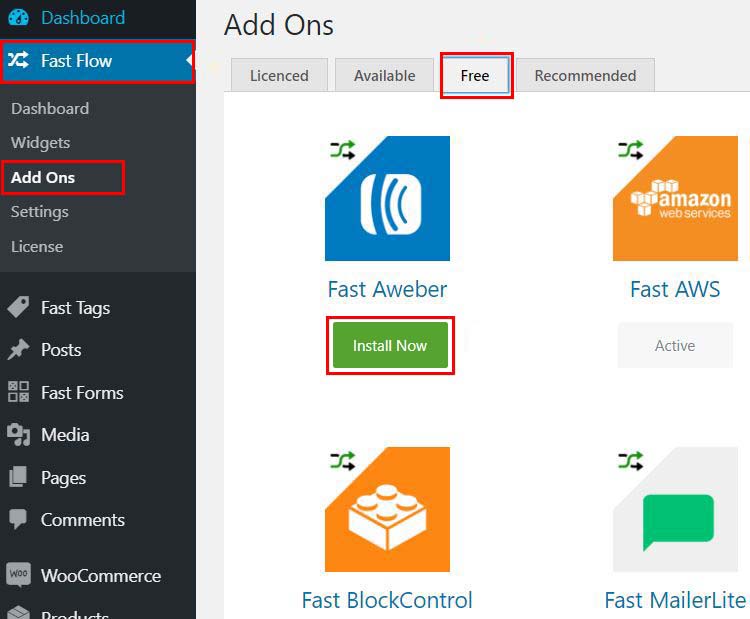
Step 2
Once installed, go to FastFlow Settings and expand the Aweber tab and click on the Generate Token button and it will re-direct you to Aweber login.
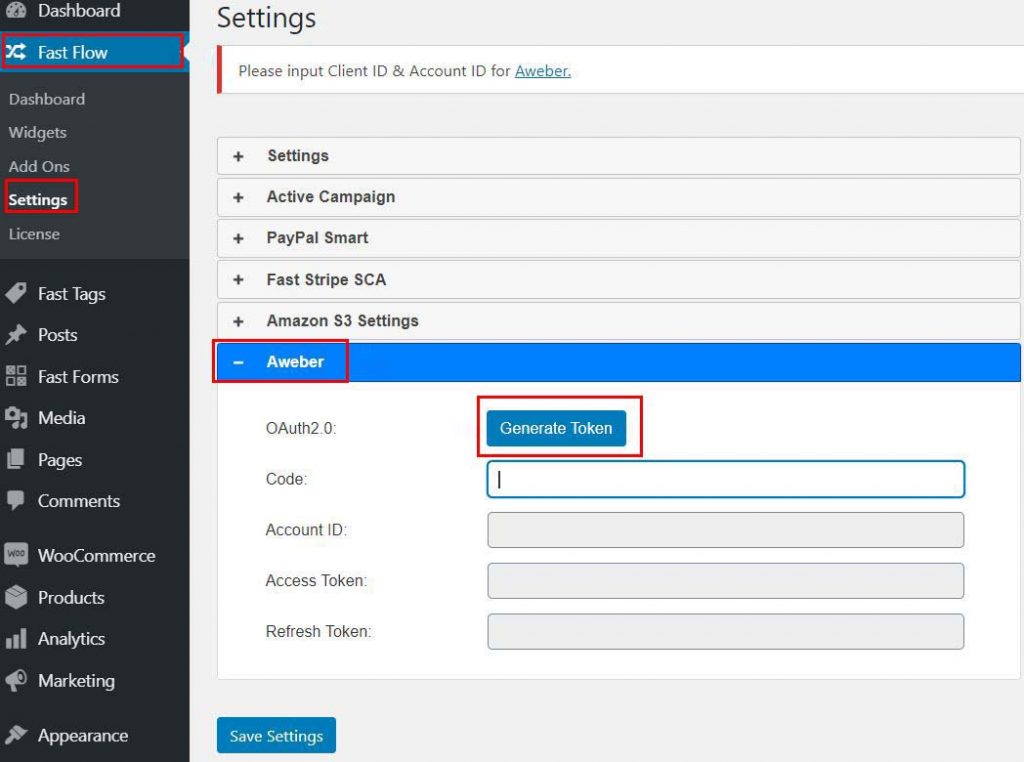
Step 3
Once at the Aweber login enter your credentials to login to Aweber. If you do not have an account, feel free to sign up for an account.
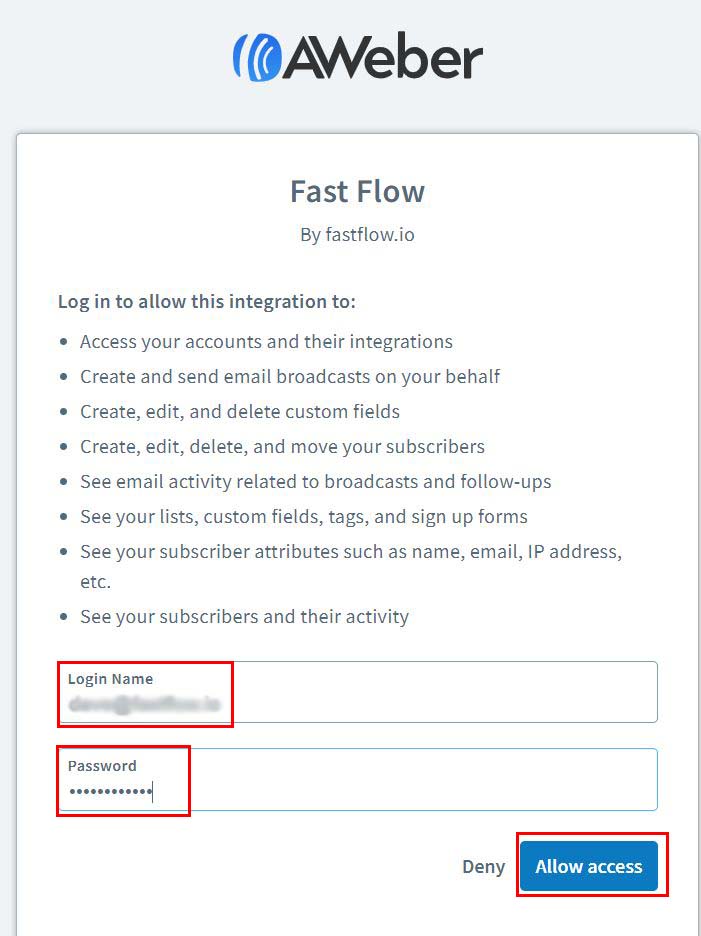
Step 4
Once you’ve logged in and activated Aweber you will see a success site generated by FastFlow. There is a uniquely generated token code on this page. Copy it.
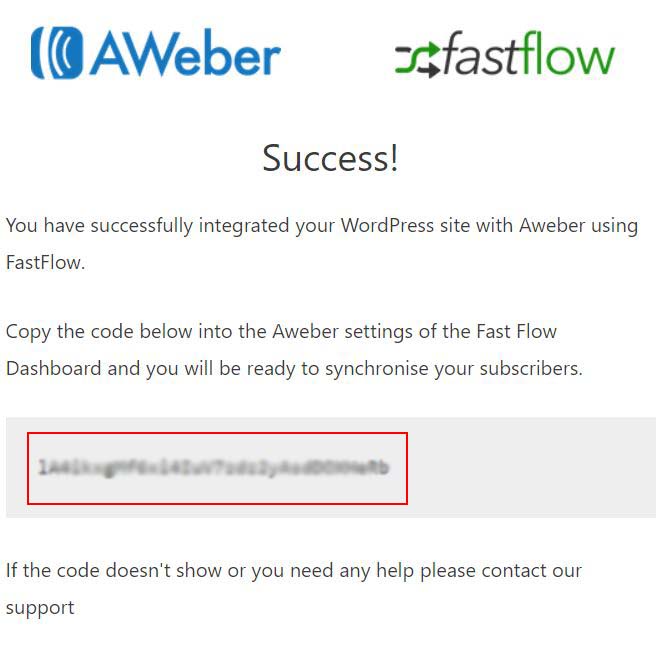
Step 5
Go back to FastFlow plugin, click Settings and click Aweber then paste the copied token into the Code field, click Save Settings.
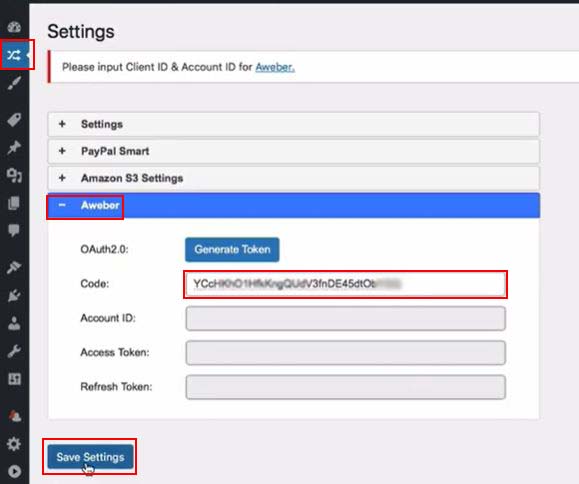
Step 6
If you check Aweber settings again on FastFlow, you will see that Account ID, Account Token and Refresh Token fields have been populated. This means you are successfully connected with Aweber.
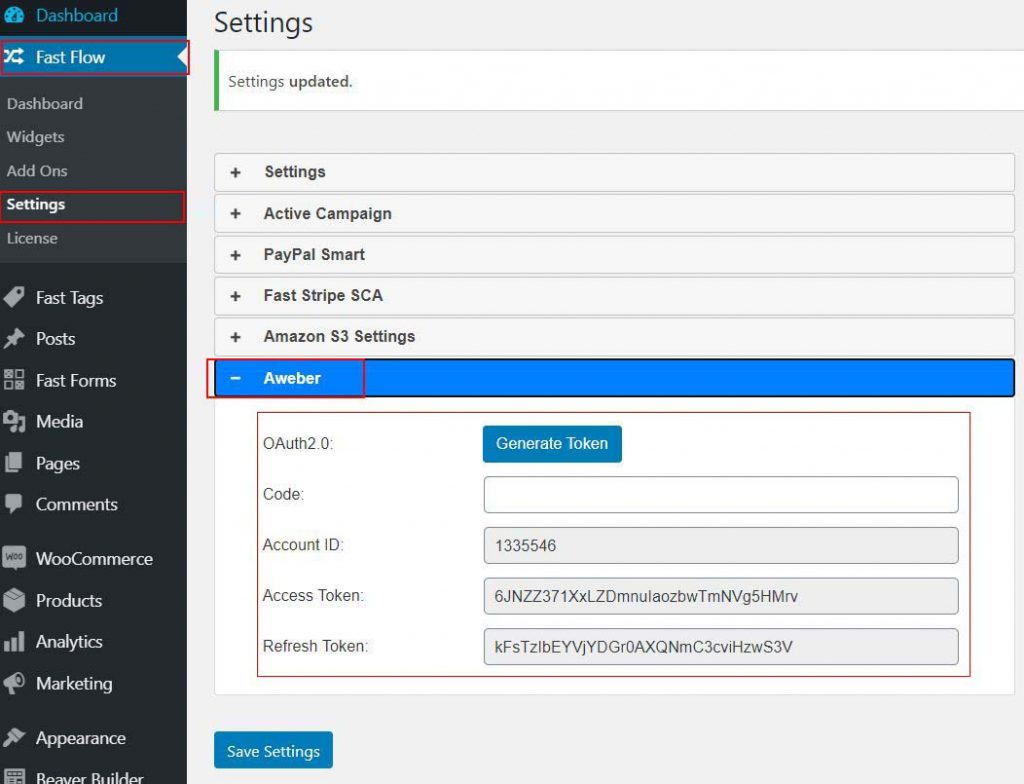
Integrating with a FastMember product
You can integrate Aweber with FastMember products using the ‘Autoresponder Integration’ tab in the FastMember product menu. The steps below will guide you through integrating Aweber with FastMember products.
Step 1
Go to FastMember Add-on, click Products List and choose the product you want to integrate with Aweber.
Step 2
Go to the ‘Autoresponder Integration tab’
Step 3
Select ‘Aweber’ as the Autoresponder Service and select the list you wish to populate in Aweber.
Step 4
Optionally, you can synchronize Fast Tags with Aweber as well. To do that, simply go to the ‘integrations’ tab, maximize the ‘Fast Tags integration’ section and set the tag.
Step 5
Finally update the list.
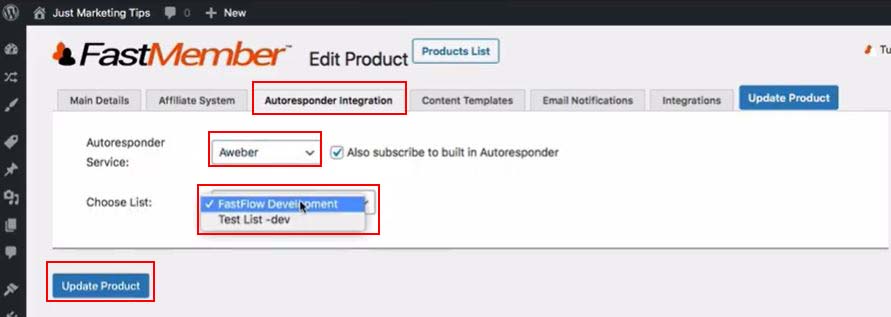
You can add any number of products to Aweber by following these steps.
Testing Aweber Integration
To test Aweber integration all you need to do is simply do a test sign up on your website. The steps below will guide you through checking Aweber statistics after doing a test sign up.
Step 1
Perform a test sign up on your website on a FastMember product that you have already integrated with Aweber using Fast Aweber. When done, proceed to Aweber dashboard.
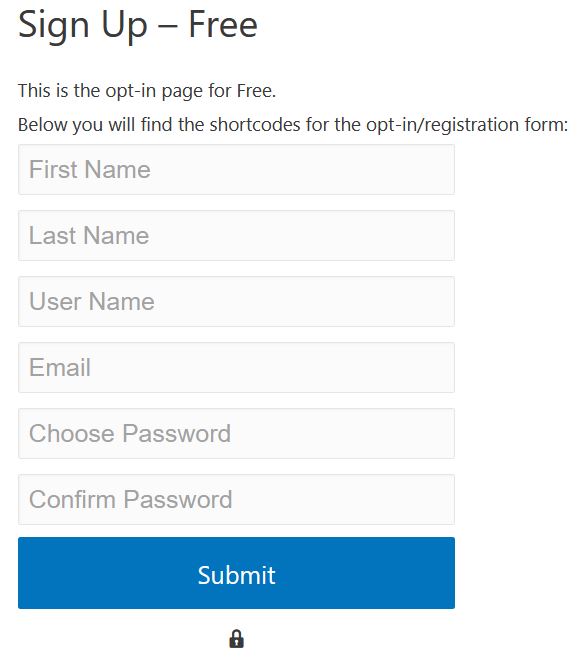
Step 2
You will directly see the added entries in the subscriber stats
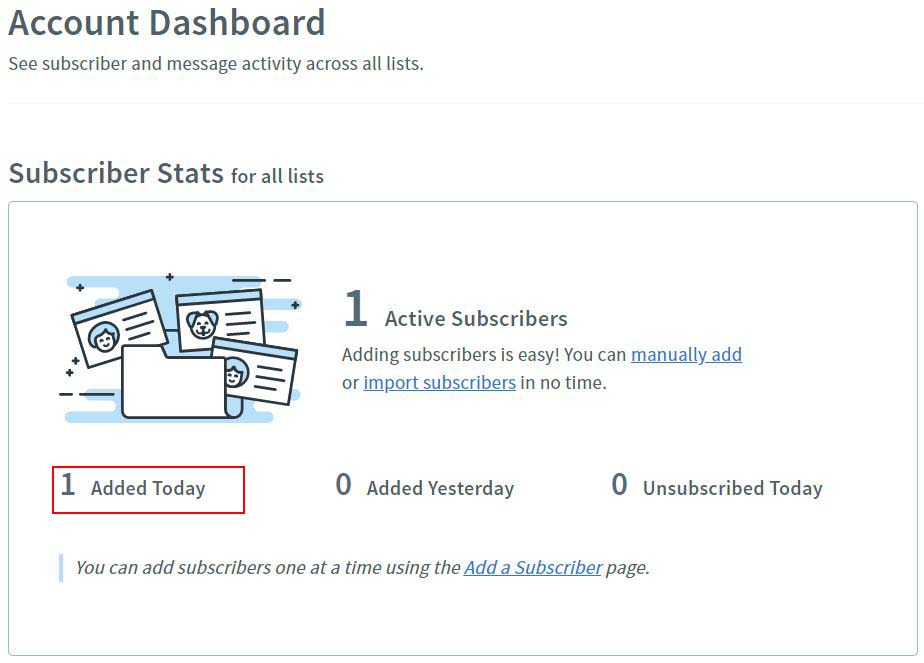
You can view the subscribers by going into ‘‘Subscribers’ and ‘‘Manage Subscribers’.
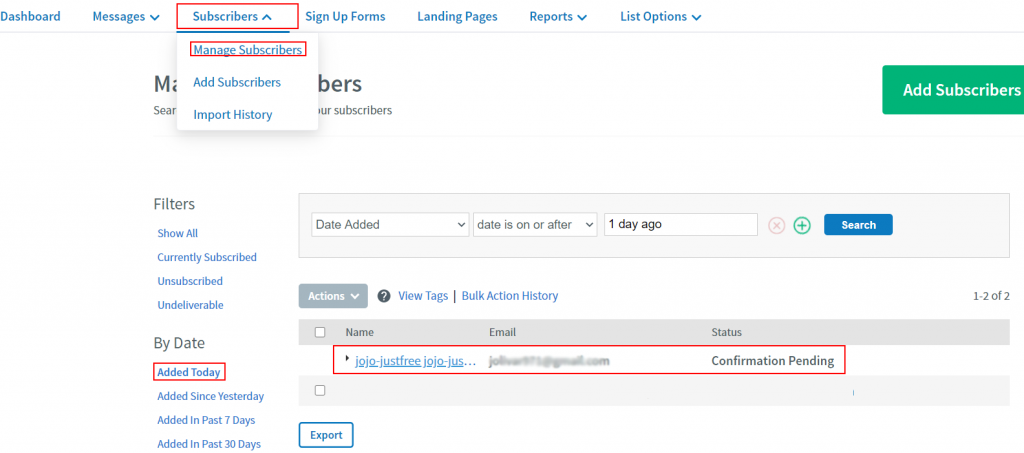
If you don’t want your subscribers to require confirmation, you may need to contact Aweber and request them to turn off API Confirmation depending on your needs.