FastMember Installation and Activation
FastMember is now a part of a larger suite of add ons which are brought to you by the FastFlow team. By having the FastFlow plugin installed you enable the central management of FastMember and FastFlow suite of products.
The Steps below will guide you through installing FastFlow, activating the license and installing FastMember.
Installing FastFlow Plugin on WordPress
You can install the FastFlow plugin the same way you would install any other plugin on WordPress, through the add new plugin section.
Make sure you have received a license key prior to getting started. You can sign up for our 14 day trial if you don’t have a license key already.
Step 1
Go to the plugins section on WordPress and then go to Add New.
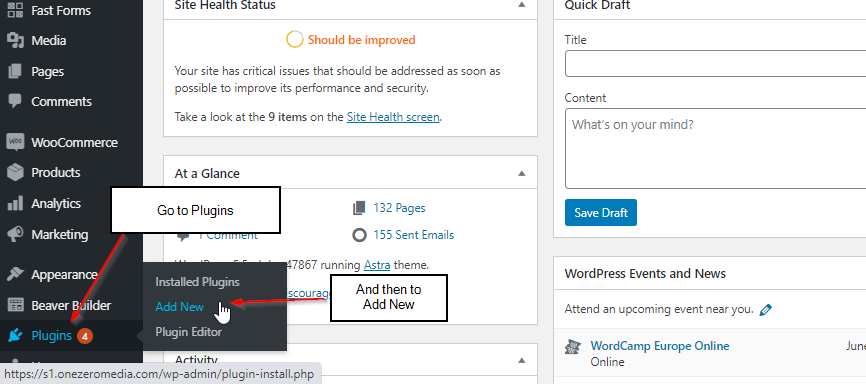
Step 2
Search for FastFlow in the search bar on the top right corner.
Step 3
Click on Install now and then click on Activate.

You have now installed FastFlow on your WordPress site and activated it. Next step would be to activate the license key on FastFlow.
License key activation on FastFlow
Like we’ve mentioned before, you cannot do this step if you have not received a licence key by now. If you have not purchased FastFlow and would just like to try it out, you can easily sign up for our 14 day trial here.
Step 1
As you have completed installing and setting up FastFlow by now it should be visible on the left column within the first few. Hover your mouse over FastFlow and then click on License.
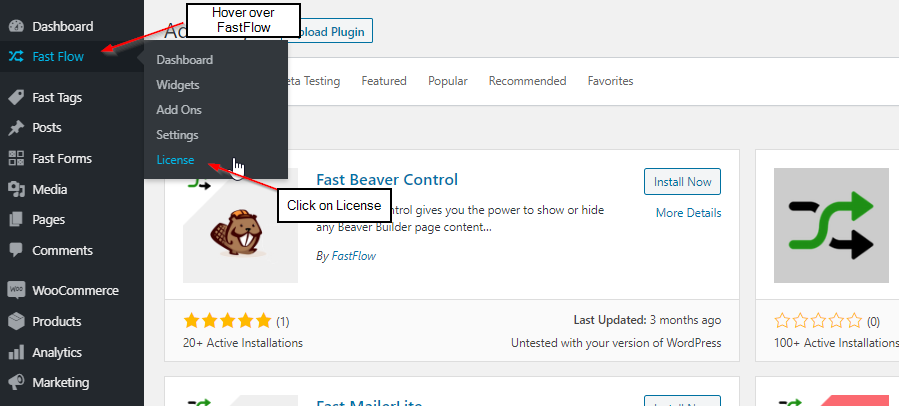
Step 2
Copy and paste the license key on the field and click Activate.
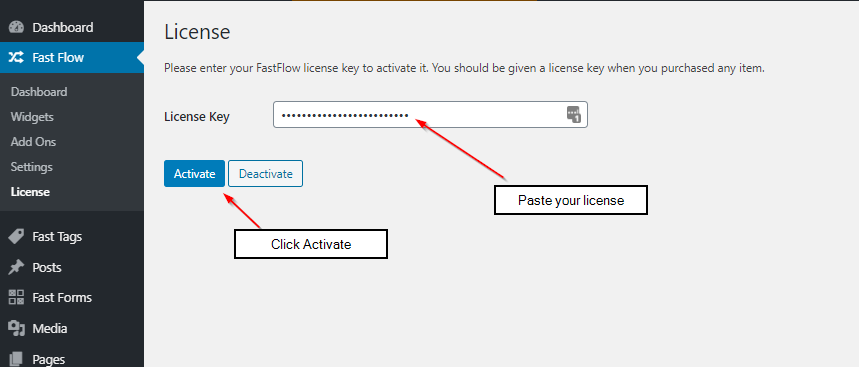
Activating your FastFlow license is as easy as that.
Installing FastMember
Now that you’ve installed FastFlow and activated your license, you can browse the available add ons for your license and the add ons we give away for free.
For that you can simply hover your mouse over the FastFlow button on the top left column on WordPress and click on Add Ons in the sub menu that appears. Feel free to browse our selection of products and contact us if you need any help on those.
This guide will only focus on installing FastMember, but you can install any other Add On in the same way.
Step 1
Hover your mouse over the FastFlow button on the left WordPress column and click on Add Ons in the sub-menu that appears.
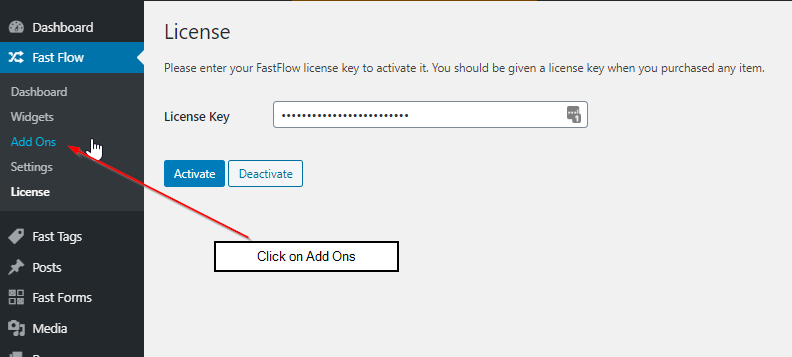
Step 2
On the Licensed section FastMember should be visible if your license has permissions to install it. Scroll down until you see it and click ‘Install Now’ button.
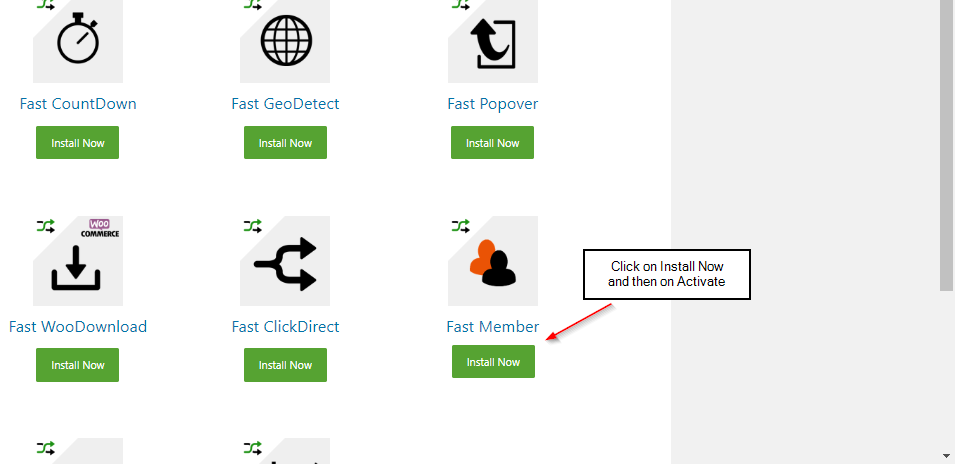
Step 3
Once it’s installed, click the ‘Activate’ button. Now you have successfully installed and activated FastMember.
Feel free to let us know if you have any issues or concerns using any of our products by reaching us through the support page.
